Bagi kamu yang sudah hafal semua command yang ada di windows, kayak nya perlu ditambah lagi ini pengetahuannya...Pengen tahu..?? Simak artikel berikut
Nah ini dia semua command yang dapat dipakai di semua versi windows, kalau tidak percaya coba saja sendiri..:)
Append
The append command can be used by programs to open files in another directory as if they were located in the current directory.
The append command is available in MS-DOS as well as in all 32-bit versions of Windows. The append command is not available in 64-bit versions of Windows.
Arp
The arp command is used to display or change entries in the ARP cache.
The arp command is available in all versions of Windows.
Assoc
The assoc command is used to display or change the file type associated with a particular file extension.
The assoc command is available in Windows 7, Windows Vista, and Windows XP.
At
The at command is used to schedule commands and other programs to run at a specific date and time.
The at command is available in Windows 7, Windows Vista, and Windows XP.
Atmadm
The atmadm command is used to display information related to asynchronous transfer mode (ATM) connections on the system.
The atmadm command is available in Windows XP.
Support for ATM was removed beginning in Windows Vista, making the atmadm command unnecessary.
Attrib
The attrib command is used to change the attributes of a single file or a directory.
The attrib command is available in all versions of Windows, as well as in MS-DOS.
Auditpol
The auditpol command is used to display or change audit policies.
The auditpol command is available in Windows 7 and Windows Vista.
Bcdboot
The bcdboot command is used to copy boot files to the system partition and to create a new system BCD store.
The bcdboot command is available in Windows 7.
Bcdedit
The bcdedit command is used to view or make changes to Boot Configuration Data.
The bcdedit command is available in Windows 7 and Windows Vista.
The bcdedit command replaced the bootcfg command beginning in Windows Vista.
Bdehdcfg
The bdehdcfg command is used to prepare a hard drive for BitLocker Drive Encryption.
The bdehdcfg command is available in Windows 7.
Bitsadmin
The bitsadmin command is used to create, manage, and monitor download and upload jobs.
The bitsadmin command is available in Windows 7 and Windows Vista.
The bitsadmin command is available in Windows 7 but is being phased out. The BITS PowerShell cmdlets should be used instead
Bootcfg
The bootcfg command is used to build, modify, or view the contents of the boot.ini file, a hidden file that is used to identify in what folder, on which partition, and on which hard drive Windows is located.
The bootcfg command is available in Windows 7, Windows Vista, and Windows XP.
The bootcfg command was replaced by the bcdedit command beginning in Windows Vista. Bootcfg is still available in Windows Vista and Windows 7 but it serves no real value since boot.ini is not used in these operating systems.
Break
The break command sets or clears extended CTRL+C checking on DOS systems.
The break command is available in all versions of Windows, as well as in MS-DOS.
The break command is available in Windows XP and later versions of Windows to provide compatibility with MS-DOS files but it has no effect in Windows itself.
Cacls
The cacls command is used to display or change access control lists of files.
The cacls command is available in Windows 7, Windows Vista, and Windows XP.
The cacls command is being phased out in favor of the icacls command, which should be used instead in Windows 7 and Windows Vista.
Call
The call command is used to run a script or batch program from within another script or batch program.
The call command is available in all versions of Windows, as well as in MS-DOS.
The call command has no effect outside of a script or batch file. In other words, running the call command at the Command Prompt or MS-DOS prompt will do nothing.
Cd
The cd command is the shorthand version of the chdir command.
The cd command is available in all versions of Windows, as well as in MS-DOS.
Certreq
The certreq command is used to perform various certification authority (CA) certificate functions.
The certreq command is available in Windows 7 and Windows Vista.
Certutil
The certutil command is used to dump and display certification authority (CA) configuration information in addition to other CA functions.
The certutil command is available in Windows 7 and Windows Vista.
Change
The change command changes various terminal server settings like install modes, COM port mappings, and logons.
The change command is available in Windows 7 and Windows Vista.
Chcp
The chcp command displays or configures the active code page number.
The chcp command is available in all versions of Windows, as well as in MS-DOS.
Chdir
The chdir command is used to display the drive letter and folder that you are currently in. Chdir can also be used to change the drive and/or directory that you want to work in.
The chdir command is available in all versions of Windows, as well as in MS-DOS.
Chglogon
The chglogon command enables, disables, or drains terminal server session logins.
The chglogon command is available in Windows 7 and Windows Vista.
Executing the chglogon command is the same as executing change logon.
Chgport
The chgport command can be used to display or change COM port mappings for DOS compatibility.
The chgport command is available in Windows 7 and Windows Vista.
Executing the chgport command is the same as executing change port.
Chgusr
The chgusr command is used to change the install mode for the terminal server.
The chgusr command is available in Windows 7 and Windows Vista.
Executing the chgusr command is the same as executing change user.
Chkdsk
The chkdsk command, often referred to as check disk, is used to identify and correct certain hard drive errors.
The chkdsk command is available in all versions of Windows, as well as in MS-DOS.
Chkntfs
The chkntfs command is used to configure or display the checking of the disk drive during the Windows boot process.
The chkntfs command is available in Windows 7, Windows Vista, and Windows XP.
Choice
The choice command is used within a script or batch program to provide a list of choices and return the value of that choice to the program.
The choice command is available in MS-DOS and all versions of Windows except Windows XP.
Use the set command with the /p switch in place of the choice command in batch files and scripts that you plan to use in Windows XP.
Cipher
The cipher command shows or changes the encryption status of files and folders on NTFS partitions.
The cipher command is available in Windows 7, Windows Vista, and Windows XP.
Clip
The clip command is used to redirect the output from any command to the clipboard in Windows.
The clip command is available in Windows 7 and Windows Vista.
Cls
The cls command clears the screen of all previously entered commands and other text.
The cls command is available in all versions of Windows, as well as in MS-DOS.
Cmd
The cmd command starts a new instance of the cmd.exe command interpreter.
The cmd command is available in Windows 7, Windows Vista, and Windows XP.
Cmdkey
The cmdkey command is used to show, create, and remove stored user names and passwords.
The cmdkey command is available in Windows 7 and Windows Vista.
Cmstp
The cmstp command installs or uninstalls a Connection Manager service profile.
The cmstp command is available in Windows 7, Windows Vista, and Windows XP.
Color
The color command is used to change the colors of the text and background within the Command Prompt window.
The color command is available in Windows 7, Windows Vista, and Windows XP.
Command
The command command starts a new instance of the command.com command interpreter.
The command command is available in MS-DOS as well as in all 32-bit versions of Windows. The command command is not available in 64-bit versions of Windows.
Comp
The comp command is used to compare the contents of two files or sets of files.
The comp command is available in Windows 7, Windows Vista, and Windows XP.
Compact
The compact command is used to show or change the compression state of files and directories on NTFS partitions.
The compact command is available in Windows 7, Windows Vista, and Windows XP.
Convert
The convert command is used to convert FAT or FAT32 formatted volumes to the NTFS format.
The convert command is available in Windows 7, Windows Vista, and Windows XP.
Copy
The copy command does simply that - it copies one or more files from one location to another.
The copy command is available in all versions of Windows, as well as in MS-DOS.
The xcopy command is considered to be a more "powerful" version of the copy command.
Cscript
The cscript command is used to execute scripts via Microsoft Script Host.
The cscript command is available in all versions of Windows.
The cscript command is most popularly used to manage printers from the command line using scripts like prncnfg, prndrvr, prnmngr, and others.
Ctty
The ctty command is used to change the default input and output devices for the system.
The ctty command is available in Windows 98 and 95 as well as in MS-DOS.
The functions provided by the ctty command were no longer necessary beginning in Windows XP because the command.com interpreter (MS-DOS) is no longer the default command line interpreter.
Date
The date command is used to show or change the current date.
The date command is available in all versions of Windows, as well as in MS-DOS.
Dblspace
The dblspace command is used to create or configure DoubleSpace compressed drives.
The dblspace command is available in Windows 98 and 95, as well as in MS-DOS.
DriveSpace, executed using the drvspace command, is an updated version of DoubleSpace. Windows natively handles compression beginning in Windows XP.
Debug
The debug command starts Debug, a command line application used to test and edit programs.
The debug command is available in MS-DOS as well as in all 32-bit versions of Windows. The debug command is not available in 64-bit versions of Windows.
Defrag
The defrag command is used to defragment a drive you specify. The defrag command is the command line version of Microsoft's Disk Defragmenter.
The defrag command is available in all versions of Windows, as well as in MS-DOS.
Del
The del command is used to delete one or more files.
The del command is available in all versions of Windows, as well as in MS-DOS.
The del command is the same as the erase command.
Deltree
The deltree command is used to delete a directory and all the files and subdirectories within it.
The deltree command is available in Windows 98 and 95, as well as in MS-DOS.
Beginning in Windows XP, a folder and its files and subfolders can be removed using the /s function of the rmdir command. Deltree was no longer needed with this new rmdir ability so the command was removed.
Diantz
The diantz command is used to losslessly compress one or more files. The diantz command is sometimes called Cabinet Maker.
The diantz command is available in Windows 7, Windows Vista, and Windows XP.
The diantz command is the same as the makecab command.
Dir
The dir command is used to display a list of files and folders contained inside the folder that you are currently working in. The dir command also displays other important information like the hard drive's serial number, the total number of files listed, their combined size, the total amount of free space left on the drive, and more.
The dir command is available in all versions of Windows, as well as in MS-DOS.
Diskcomp
The diskcomp command is used to compare the contents of two floppy disks.
The diskcomp command is available in all versions of Windows, as well as in MS-DOS.
Diskcopy
The diskcopy command is used to copy the entire contents of one floppy disk to another.
The diskcopy command is available in all versions of Windows, as well as in MS-DOS.
Diskpart
The diskpart command is used to create, manage, and delete hard drive partitions.
The diskpart command is available in Windows 7, Windows Vista, and Windows XP.
The diskpart command replaced the fdisk command beginning in Windows XP.
Diskperf
The diskperf command is used to manage disk performance counters remotely.
The diskperf command is available in Windows 7, Windows Vista, and Windows XP.
Diskraid
The diskraid command starts the DiskRAID tool which is used to manage and configure RAID arrays.
The diskraid command is available in Windows 7 and Windows Vista.
Dism
The dism command starts the Deployment Image Servicing and Management tool (DISM). The DISM tool is used to manage features in Windows images.
The dism command is available in Windows 7.
Dispdiag
The dispdiag command is used to output a log of information about the display system.
The dispdiag command is available in Windows 7 and Windows Vista.
Doskey
The doskey command is used to edit command lines, create macros, and recall previously entered commands.
The doskey command is available in all versions of Windows, as well as in MS-DOS.
Dosshell
The dosshell command starts DOS Shell, a graphical file management tool for MS-DOS.
The dosshell command is available in Windows 95 (in MS-DOS mode) and also in MS-DOS version 6.0 and later MS-DOS versions that were upgraded from previous versions that contained the dosshell command.
A graphical file manager, Windows Explorer, became an integrated part of the operating system beginning in Windows 95.
Dosx
The dosx command is used to start DOS Protected Mode Interface (DPMI), a special mode designed to give MS-DOS applications access to more than the normally allowed 640 KB.
The dosx command is available in Windows 7, Windows Vista, and Windows XP. The dosx command is not available in 64-bit versions of Windows.
The dosx command and DPMI is only available in Windows to support older MS-DOS programs.
Driverquery
The driverquery command is used to show a list of all installed drivers.
The driverquery command is available in Windows 7, Windows Vista, and Windows XP.
Drvspace
The drvspace command is used to create or configure DriveSpace compressed drives.
The drvspace command is available in Windows 98 and 95, as well as in MS-DOS.
DriveSpace is an updated version of DoubleSpace, executed using the dblspace command. Windows natively handles compression beginning in Windows XP.
Echo
The echo command is used to show messages, most commonly from within script or batch files. The echo command can also be used to turn the echoing feature on or off.
The echo command is available in all versions of Windows, as well as in MS-DOS.
Edit
The edit command starts the MS-DOS Editor tool which is used to create and modify text files.
The edit command is available in MS-DOS as well as in all 32-bit versions of Windows. The edit command is not available in 64-bit versions of Windows.
Edlin
The edlin command starts the Edlin tool which is used to create and modify text files from the command line.
The edlin command is available in all 32-bit versions of Windows but is not available in 64-bit versions of Windows.
In MS-DOS, the edlin command is only available up to MS-DOS 5.0 so unless your later version of MS-DOS was upgraded from 5.0 or prior, you won't see the edlin command.
Emm386
The emm386 command is used to give MS-DOS access to more than 640 KB of memory.
The emm386 command is available in Windows 98 and 95, as well as in MS-DOS.
Windows itself has access to extended and expanded memory beginning in Windows 95.
Endlocal
The endlocal command is used to end the localization of environment changes inside a batch or script file.
The endlocal command is available in Windows 7, Windows Vista, and Windows XP.
Erase
The erase command is used to delete one or more files.
The erase command is available in all versions of Windows, as well as in MS-DOS.
The erase command is the same as the del command.
Esentutl
The esentutl command is used to manage Extensible Storage Engine databases.
The esentutl command is available in Windows 7, Windows Vista, and Windows XP.
Eventcreate
The eventcreate command is used to create a custom event in an event log.
The eventcreate command is available in Windows 7, Windows Vista, and Windows XP.
Eventtriggers
The eventtriggers command is used to configure and display event triggers.
The eventtriggers command is available in Windows XP.
Beginning in Windows Vista, event triggers are created using the Attach Task To This Event feature in Event Viewer, making the eventtriggers command unnecessary.
Exe2Bin
The exe2bin command is used to convert a file of the EXE file type (executable file) to a binary file.
The exe2bin command is available in 32-bit versions of Windows 7, Windows Vista, and Windows XP. The exe2bin command is not available in any 64-bit version of Windows.
Exit
The exit command is used to end the cmd.exe (Windows) or command.com (MS-DOS) session that you're currently working in.
The exit command is available in all versions of Windows, as well as in MS-DOS.
Expand
The expand command is used to extract a single file or a group of files from a compressed file.
The expand command is available in MS-DOS as well as in all versions of Windows. The expand command is not available in the 64-bit version of Windows XP.
Extrac32
The extrac32 command is used to extract the files and folders contained in Microsoft Cabinet (CAB) files.
The extrac32 command is available in all versions of Windows.
The extrac32 command is actually a CAB extraction program for use by Internet Explorer but can be used to extract any Microsoft Cabinet file. Use the expand command instead of the extrac32 command if possible.
Extract
The extract command is used to extract the files and folders contained in Microsoft Cabinet (CAB) files.
The extract command is available in Windows 98 and 95.
The extract command was replaced by the expand command beginning in Windows XP.
Fasthelp
The fasthelp command provides more detailed information on any of the other MS-DOS commands.
The fasthelp command is only available in MS-DOS.
The help command replaced the fasthelp command beginning in Windows 95.
Fastopen
The fastopen command is used to add a program's hard drive location to a special list stored in memory, potentially improving the program's launch time by removing the need for MS-DOS to locate the application on the drive.
The fastopen command is available in MS-DOS as well as in all 32-bit versions of Windows. The fastopen command is not available in 64-bit versions of Windows.
Fastopen is only available in Windows 7, Vista, and XP to support older MS-DOS files.
Fc
The fc command is used to compare two individual or sets of files and then show the differences between them.
The fc command is available in all versions of Windows, as well as in MS-DOS.
Fdisk
The fdisk command is used to create, manage, and delete hard drive partitions.
The fdisk command is available in Windows 98 and 95, as well as in MS-DOS.
The fdisk command was replaced by the diskpart command beginning in Windows XP. Partition management is also available from Disk Management in Windows 7, Vista, and XP.
Find
The find command is used to search for a specified text string in one or more files.
The find command is available in all versions of Windows, as well as in MS-DOS.
Findstr
The findstr command is used to find text string patterns in one or more files.
The findstr command is available in Windows 7, Windows Vista, and Windows XP.
Finger
The finger command is used to return information about one or more users on a remote computer that's running the Finger service.
The finger command is available in Windows 7, Windows Vista, and Windows XP.
Fltmc
The fltmc command is used to load, unload, list, and otherwise manage Filter drivers.
The fltmc command is available in Windows 7, Windows Vista, and Windows XP.
For
The for command is used to run a specified command for each file in a set of files. The for command is most often used within a batch or script file.
The for command is available in all versions of Windows, as well as in MS-DOS.
Forcedos
The forcedos command is used to start the specified program in the MS-DOS subsystem.
The forcedos command is only available in 32-bit versions of Windows XP.
The forcedos command is only used for MS-DOS programs that are not recognized as such by Windows XP.
Forfiles
The forfiles command selects one or more files to execute a specified command on. The forfiles command is most often used within a batch or script file.
The forfiles command is available in Windows 7 and Windows Vista.
Format
The format command is used to format a drive in the file system that you specify.
The format command is available in all versions of Windows, as well as in MS-DOS.
Drive formatting is also available from Disk Management in Windows 7, Vista, and XP.
Fsutil
The fsutil command is used to perform various FAT and NTFS file system tasks like managing reparse points and sparse files, dismounting a volume, and extending a volume.
The fsutil command is available in Windows 7, Windows Vista, and Windows XP.
Ftp
The ftp command can used to transfer files to and from another computer. The remote computer must be operating as an FTP server.
The ftp command is available in all versions of Windows.
Ftype
The ftype command is used to define a default program to open a specified file type.
The ftype command is available in Windows 7, Windows Vista, and Windows XP.
Getmac
The getmac command is used to display the media access control (MAC) address of all the network controllers on a system.
The getmac command is available in Windows 7, Windows Vista, and Windows XP.












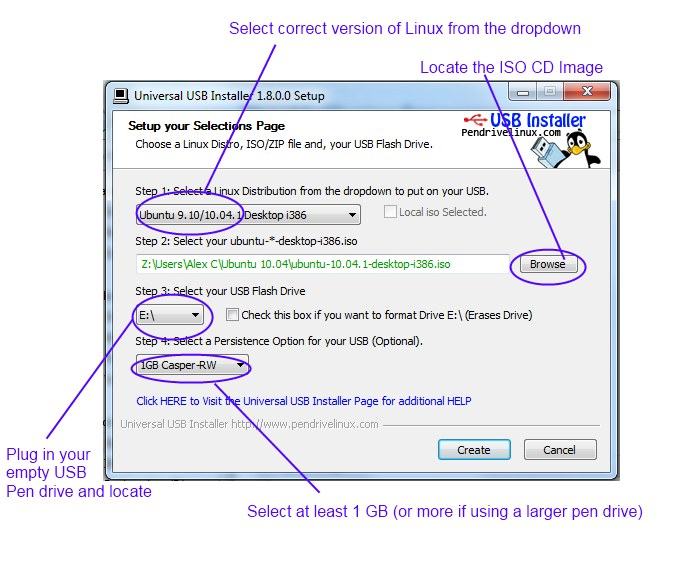




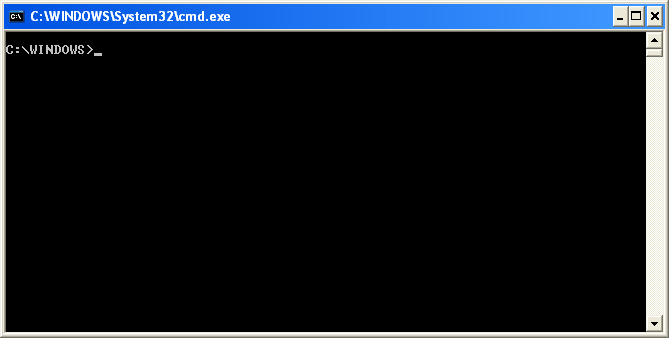


.gif)

